The Linux command line is a powerful tool with a wide range of functions. Users mostly use it to interact with their computers, and it gives them access to a variety of tools that can expedite and streamline their work. To fully utilize this capacity, you must be familiar with a few fundamental commands and shortcuts. Furthermore, grasping the fundamental commands of Linux is essential to making the most of all of its features.
I recently posed the question, “What is your favourite Linux command?” on X (previously Twitter), and I received a lot of responses.
https://twitter.com/Dhanush_Nehru/status/1789549671385575858?embedable=true
After viewing most of the comments, I’ve selected a couple that might be significant and also important to know.
rm Command:
rm removes all the files from the current directory with a prompt. rm -RF removes all the files and directories recursively without a prompt.
Example: rm test.txt
touch Command:
An empty file is created in the current directory by the touch command.
Example: touch test.txt
rmdir Command:
The rmdir command deletes an empty directory from the current working directory.
Example: rmdir example_directory
cd Command:
It’s used to navigate between directories or folders within a file system. To go directly to the root directory, we use the cd command alone.
Example: cd /home/user
ls Command:
This command is used to list files and directories in a directory. When used with the -lrh options, it provides a detailed list with specific formatting.
-l: Produces a long listing format, showing additional information such as permissions, owner, group, size, and modification time.-r: Lists files and directories in reverse order.-h: Prints sizes in a human-readable format (e.g., kilobytes, megabytes, gigabytes).
Example: ls -lrh
cat Command:

The cat command displays the contents of a text file.
Example: cat example.txt
pwd Command:
The pwd command displays the path of the current working directory.
Example: pwd
man Command:
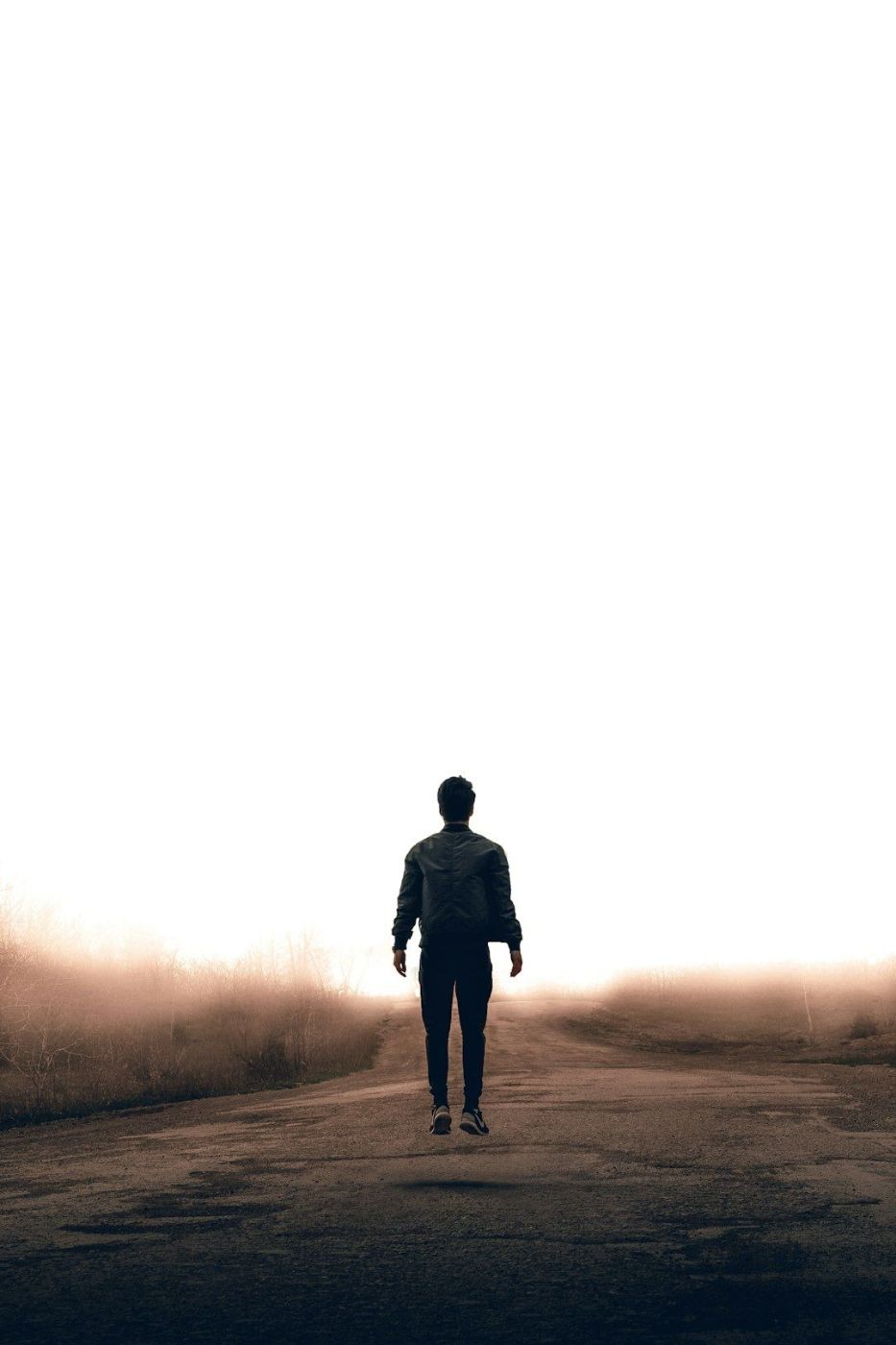
To access the manual pages for a specific command, use the man command. It offers comprehensive details on the syntax, options, and operation of a command.
Example: man ls
sudo Command:
In Unix-like operating systems, the sudo command represents “superuser do.” As determined by the security policy set up on the system, it permits a permitted user to run a command as the superuser (root) or as any other user.
Example: sudo nano /etc/hosts
Apart from these commands, there are a few more commands that you might not be aware of, so check out this video for further insights.
https://youtu.be/sIG3ForhRRI?si=SNhgY8gchpryKatD&embedable=true
Thanks for reading, please give a like as a sort of encouragement, and also share this post on socials which might benefit someone.
Connect ⬇️
Twitter / Instagram / Github / Youtube / Newsletter / Discord
